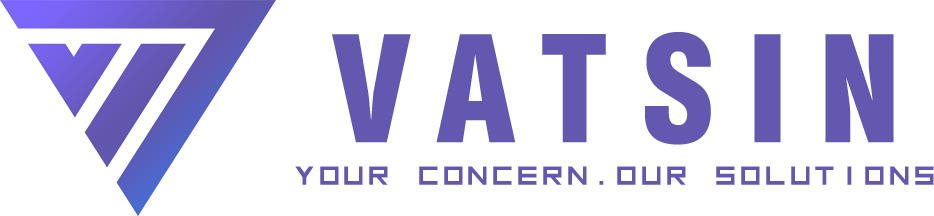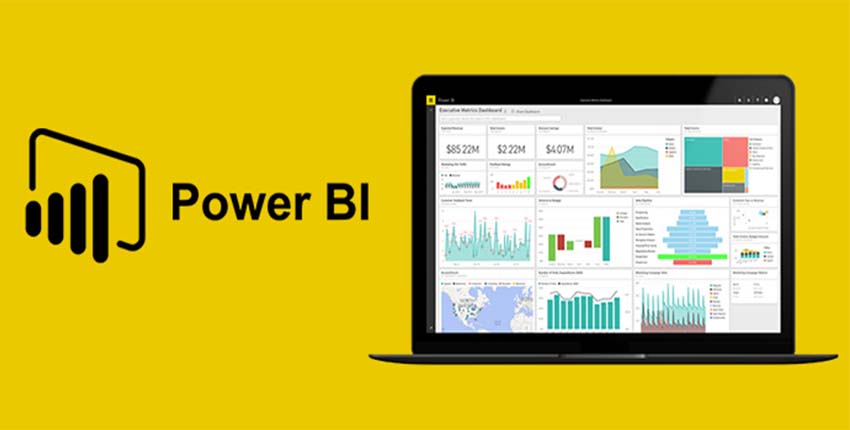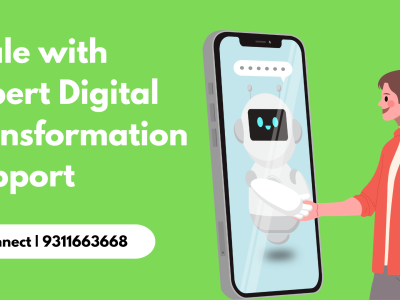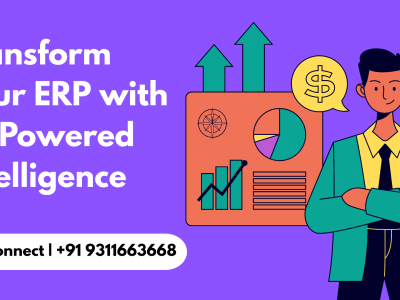Power BI is a collection of software services, apps, and connectors that work together to turn your unrelated sources of data into coherent, visually immersive, and interactive insights. Your data might be an Excel spreadsheet, or a collection of cloud-based and on-premises hybrid data warehouses. Power BI lets you easily connect to your data sources, visualize and discover what’s important, and share that with anyone or everyone you want.
Power BI consists of several elements that all work together, starting with these three basics:
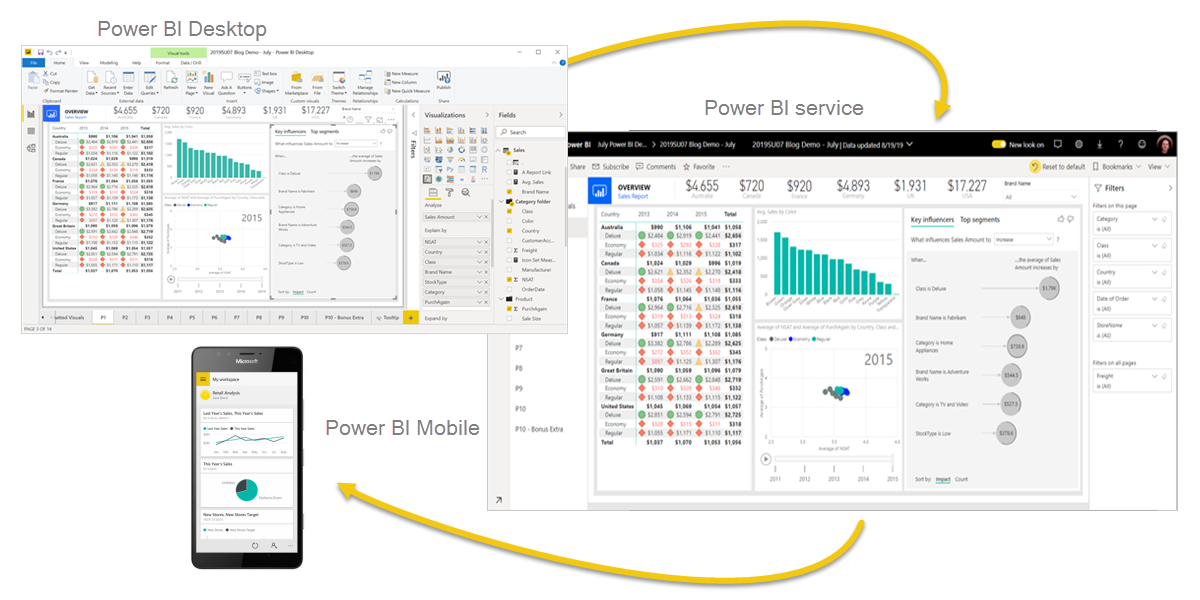 These three elements—Power BI Desktop, the service, and the mobile apps—are designed to let you create, share, and consume business insights in the way that serves you and your role most effectively.
Beyond those three, Power BI also features two other elements:
How you use Power BI depends on your role in a project or on a team. Other people, in other roles, might use Power BI differently.
For example, you might primarily use the Power BI service to view reports and dashboards. Your number-crunching, business-report-creating coworker might make extensive use of Power BI Desktop or Power BI Report Builder to create reports, then publish those reports to the Power BI service, where you view them. Another coworker, in sales, might mainly use the Power BI Mobile app to monitor progress on sales quotas, and to drill into new sales lead details.
If you’re a developer, you might use Power BI APIs to push data into datasets or to embed dashboards and reports into your own custom applications. Have an idea for a new visual? Build it yourself and share it with others.
You also might use each element of Power BI at different times, depending on what you’re trying to achieve or your role for a given project.
How you use Power BI can be based on which feature or service of Power BI is the best tool for your situation. For example, you can use Power BI Desktop to create reports for your own team about customer engagement statistics and you can view inventory and manufacturing progress in a real-time dashboard in the Power BI service. You can create a paginated report of mailable invoices, based on a Power BI dataset. Each part of Power BI is available to you, which is why it’s so flexible and compelling.
Explore documents that pertain to your role:
One common workflow in Power BI begins by connecting to data sources in Power BI Desktop and building a report. You then publish that report from Power BI Desktop to the Power BI service, and share it so business users in the Power BI service and on mobile devices can view and interact with the report.
This workflow is common, and shows how the three main Power BI elements complement one another.
These three elements—Power BI Desktop, the service, and the mobile apps—are designed to let you create, share, and consume business insights in the way that serves you and your role most effectively.
Beyond those three, Power BI also features two other elements:
How you use Power BI depends on your role in a project or on a team. Other people, in other roles, might use Power BI differently.
For example, you might primarily use the Power BI service to view reports and dashboards. Your number-crunching, business-report-creating coworker might make extensive use of Power BI Desktop or Power BI Report Builder to create reports, then publish those reports to the Power BI service, where you view them. Another coworker, in sales, might mainly use the Power BI Mobile app to monitor progress on sales quotas, and to drill into new sales lead details.
If you’re a developer, you might use Power BI APIs to push data into datasets or to embed dashboards and reports into your own custom applications. Have an idea for a new visual? Build it yourself and share it with others.
You also might use each element of Power BI at different times, depending on what you’re trying to achieve or your role for a given project.
How you use Power BI can be based on which feature or service of Power BI is the best tool for your situation. For example, you can use Power BI Desktop to create reports for your own team about customer engagement statistics and you can view inventory and manufacturing progress in a real-time dashboard in the Power BI service. You can create a paginated report of mailable invoices, based on a Power BI dataset. Each part of Power BI is available to you, which is why it’s so flexible and compelling.
Explore documents that pertain to your role:
One common workflow in Power BI begins by connecting to data sources in Power BI Desktop and building a report. You then publish that report from Power BI Desktop to the Power BI service, and share it so business users in the Power BI service and on mobile devices can view and interact with the report.
This workflow is common, and shows how the three main Power BI elements complement one another.
The parts of Power BI
- A Windows desktop application called Power BI Desktop.
- An online software as a service (SaaS) service called the Power BI service.
- Power BI Mobile apps for Windows, iOS, and Android devices.
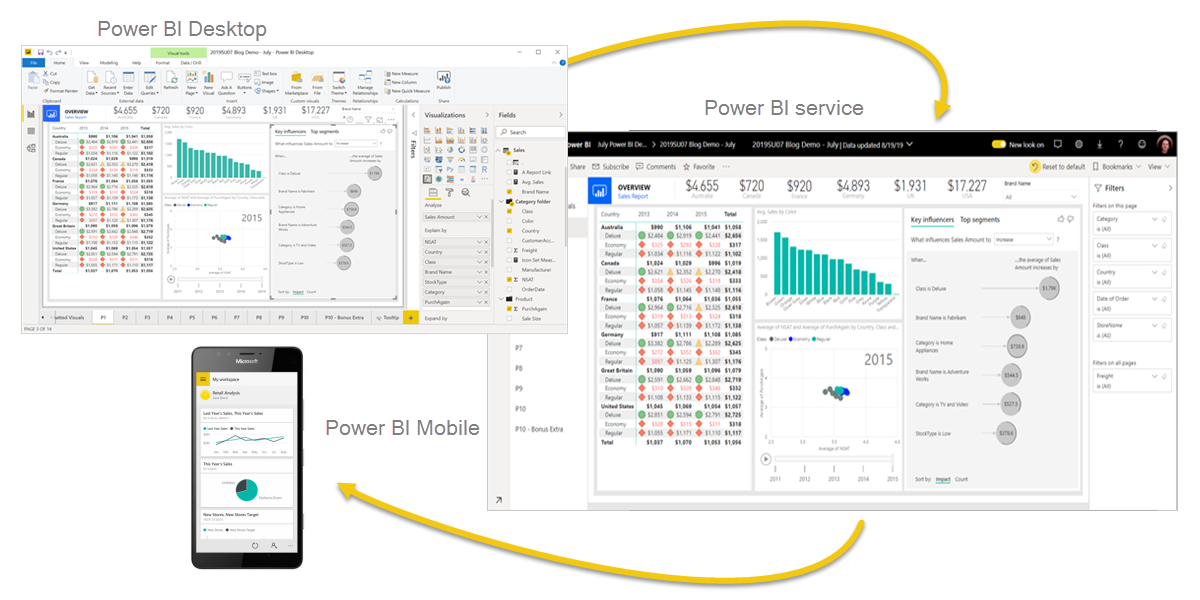 These three elements—Power BI Desktop, the service, and the mobile apps—are designed to let you create, share, and consume business insights in the way that serves you and your role most effectively.
Beyond those three, Power BI also features two other elements:
These three elements—Power BI Desktop, the service, and the mobile apps—are designed to let you create, share, and consume business insights in the way that serves you and your role most effectively.
Beyond those three, Power BI also features two other elements:
- Power BI Report Builder, for creating paginated reports to share in the Power BI service. Read more about paginated reports later in this article.
- Power BI Report Server, an on-premises report server where you can publish your Power BI reports, after creating them in Power BI Desktop. Read more about Power BI Report Server later in this article.
How Power BI matches your role
- Power BI for business users
- Power BI Desktop for report creators
- Power BI Report Builder for enterprise report creators
- Power BI for administrators
- Power BI for developers